Today, creating a blog is quite easy. There are many blog builder tools and platforms that we can use to build a blog. WordPress is one of the most popular Content Management System platforms.
Millions of people use WordPress to build their websites and blogs. From simple personal blogs to very complex large corporate websites are built with WordPress. We can create a blog with WordPress in just a few easy steps and don't worry, there is no need for any technical or coding skills to get started.
In this article, we will explain in detail, step by step, how to start a blog with WordPress.
Getting Started
There are two popular methods to create a WordPress blog:
- Self-hosted. In this method, we will use WordPress as open-source software that can be downloaded from wordpress.org and hosting service from a hosting provider to host our WordPress blog. We recommend Bluehost.
- WordPress.com-hosted. In this method, we will use WordPress as a free service for creating a blog. We don't need any hosting service, our blog will be hosted on Wordpress.com as a subdomain.
Setting up a blog using each method above can be done in less than 15 minutes, but we will need more few minutes to set some advanced settings, it is just needed around 30 minutes to finish. So, let's get started.
Setting up a Self-hosted WordPress Blog with Bluehost (recommended)
Building a WordPress website in Bluehost is quite easy, you can go set up from start to finish in about 30 minutes, without any advanced skills needed, and your website is ready to go. Here are the 5 easy steps to start building any WordPress websites in Bluehost:
Step One: Start with Choosing the Desired Domain Name
Domain Name is one of the most important parts of your website because it will be your online address that will be used on how your Audience finds and identify your business or your brand on the internet. So, before you start to build a website, you should find a domain name first.
Your domain name is what people type into their browser to get to your website. Pick a domain name that represents your brand, it could be taken from your name, your brand name, or something that is related to your brand. It should make people easy to find you. For example, “yourbusiness.com” or “yourbrand.com”.
After you have picked your domain name, next you need to buy your domain name and select a hosting service package that suits the needs of your website. Bluehost offers both domain name and hosting services with the best pricing. You can purchase your domain name and hosting package at one time at Bluehost.
Step Two: Choose Your Hosting Plans and Set Up Your Account in Bluehost
Bluehost offers several hosting packages from Basic Plans to fully managed WordPress hosting plans. Once you have picked your domain name, you will need to create an account for choosing your hosting plan.
- Enter your personal information into each field and then scroll down to the package lists.
- Choose an option that fits your budget and service needs. Prices vary across hosting providers, but most offer add-ons, like extra security features, tools to boost search rankings, and site backup.
- Check the appropriate boxes and scroll down to enter your billing information. Take a moment to read through the terms of service, cancellation policy, and privacy notices, then click the box to confirm that you agree with the policies.
- Follow the on-screen instructions to create a password and, boom, you are ready for step three: choosing your WordPress theme.
Step Three: Choose a WordPress Theme
Once you have purchased your plan on Bluehost, WordPress will be automatically installed for you. All you need to do is click, ‘Log in‘ and choose a WordPress theme. if you are not sure which theme you want, don’t worry! You can go back and change it later easily.
If you cannot find a theme that fits your needs in generic themes, you can upgrade to one of the premium themes. You can purchase a premium theme from a WordPress theme shop or popular marketplace, such as ThemeForest. Premium themes have features that can provide users with additional theme options like shortcodes, unlimited color choices, and multiple layouts or templates.
The next screen will ask if you are building your website for personal or business reasons. This will help Bluehost to provide you with accurate recommendations to help with your website building process.
Step Four: Explore Your WordPress Dashboard
Now that you are ready to start working. Next, you will enter the WordPress Dashboard or the back-end of your new website. WordPress Dashboard is used to control what your website visitors will see when they visit your website pages or posts. You need to explore and learn all features that you will use most often on your website.
Step Five: Customize Theme and Pages
Now, it’s time to fine-tune your website. You can start to customize with your color choices, font styles, and other elements that will help you express your company culture or personality. You can dive right in and write your first post, but it’s beneficial to get to know the features and functionality of your site first. You can do all of the customizations in the WordPress dashboard.
On the sidebar, you’ll find navigation links that allow you to customize your site. The best way to get to know your way around is to click on each tab and explore the options.
- Browse the themes; there are paid and free options available. You can also add a premium theme that you have previously purchased.
- Customize your theme with colors, headers, and social media buttons. Most premium themes have a dedicated theme panel feature, you can use it to customize your site entirely.
- Upload photos to inspire your site visitors and add clues about your values and services.
- Create your main page content and first blog post.
- Add a contact form to receive a message or inquiry from your visitors.
That's it, we have finished the setup process of our WordPress blog with Bluehost. We will jump to another method: setting up a WordPress.com-hosted blog.
Setting up a WordPress.com-hosted Blog
Another option for starting a blog with WordPress is the WordPress.com-hosted method.
We can start a blog with WordPress without having to have an active hosting service by registering a free WordPress.com account. After successfully registering a WordPress account, you can immediately create your first article, without installing WordPress like the first method.
- Go to Wordpress.com
- Click on the “Get Started” button
- Next, choose the type of website you want to create (blog, portfolio, website, or online store)
- Select a theme for your blog
- Enter the name of your site and choose the first free option
- Choose the “Start with Free” option
- Fill in the account info
- Click on the “Create My Account” button
You can always upgrade your plan as you want later on. The pricing is shown below:
The WordPress blog builder engine has successfully set up your new blog. You can now start working. You can start by changing the theme, adding some widgets, and creating new articles.
Now you have a free blog. Congratulations!
You can now enrich your website or blog by writing high-quality content and start to get traffics. To get traffics from the paid method or free method. Later on, we will discuss in-depth website traffics.
Conclusions
Now, we already know that starting a blog with WordPress is very easy and just needs a few minutes to get finished. There is no need to have any technical or coding skills to get started.
You can choose one of two methods to start your blog with WordPress. Whether by installing WordPress on your hosting service method (self-hosted method using Bluehost hosting plan) or simply just creating a blog on your Wordpress.com account. Each method has its advantages and disadvantages, so choose one that is most suitable for your needs.

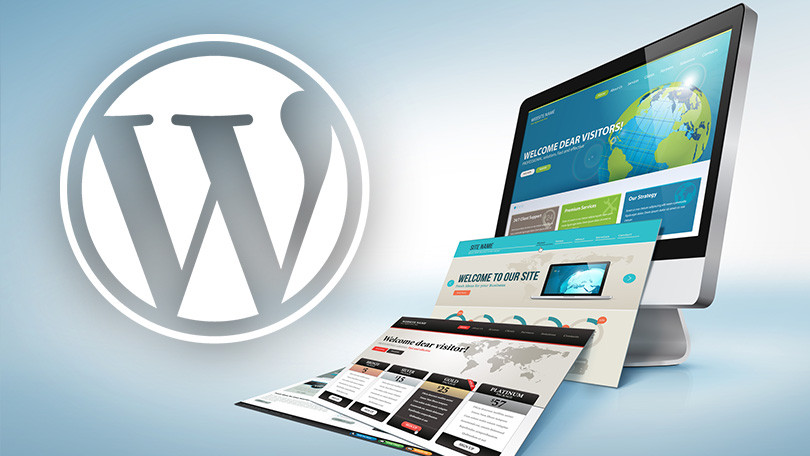
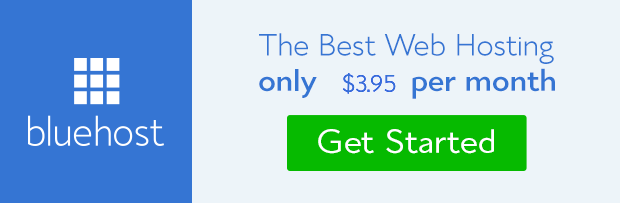






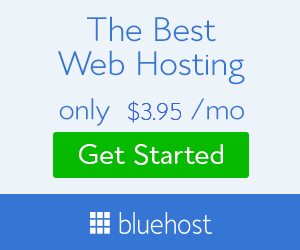
0 Comments